The SEO Writing Assistant (SWA) analyzes your content in real time and provides recommendations to improve SEO performance, readability, originality, and tone of voice. The tool provides recommendations as you write and tracks how well your content follows those recommendations.

With SEO Writing Assistant, you can:
- Maintain your brand's tone of voice in each content piece
- Optimize your copy for search engines
- Improve readability and user experience
- Check content originality with the plagiarism checker
- Use AI-powered tools to compose and rewrite content quickly
- Quickly assess your article's overall SEO quality
1. How to install SEO Writing Assistant
You can use SEO Writing Assistant directly on the Semrush platform without any installation required. Simply navigate to SEO Writing Assistant from the sidebar to start analyzing content.
If you prefer to work in Google Docs, WordPress, or MS Word, install the SEO Writing Assistant add-on or plugin for your platform.
Here's how to install it on each platform:
Installing the Google Docs add-on
Install the Google Docs add-on by finding SEO Writing Assistant in the Google Workspace Marketplace and clicking “Install.” After installation, open a Google document and go to "Extensions" > "SEO Writing Assistant" > "Show." SEO Writing Assistant will appear as a sidebar on the right side of your document.

Installing the WordPress plugin
Install the WordPress plugin by logging in to your WordPress account and navigating to the "Plugins" section. Search for "Semrush SEO Writing Assistant" and click "Install Now." After installation, go to "Installed Plugins" and activate SEO Writing Assistant.
To use SEO Writing Assistant on a page or post, open the content you want to optimize and click “Connect SEO Content Template”. Log in to your Semrush account to connect the tool. You can drag your SWA panel to the right-hand side if you wish.
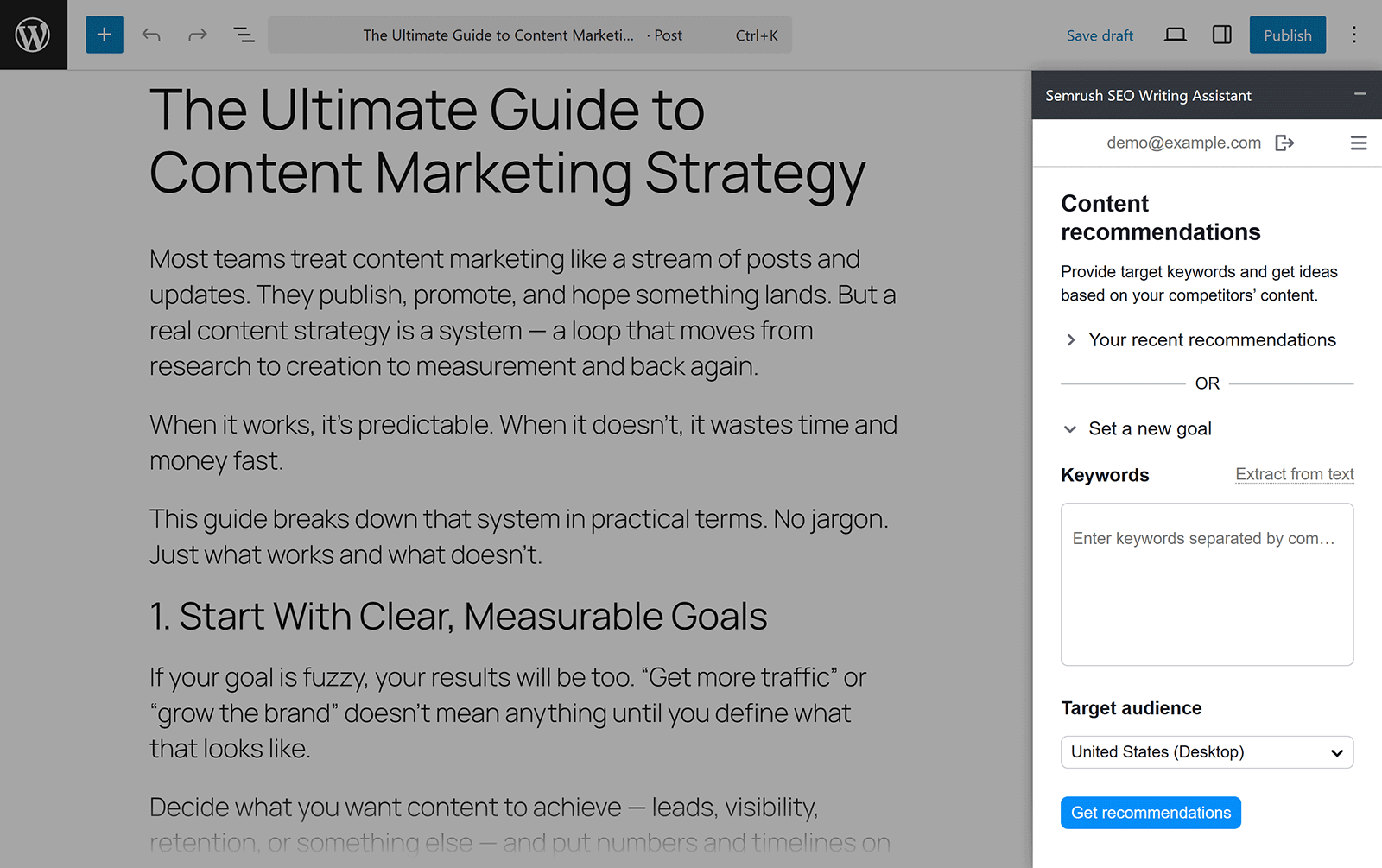
Installing the MS Word add-on
Install the MS Word add-on by opening a new Word document and going to "Home" > "Add-ins." Find Semrush SEO Writing Assistant in the list of apps and click "Add." After installation, access SEO Writing Assistant by clicking the "Show SWA" icon in the "Home" tab.

Alternatively, visit Microsoft AppSource, search for Semrush SEO Writing Assistant, and click “Get it now.”
2. How to use SEO Writing Assistant
Use SEO Writing Assistant to optimize your content by following the recommendations it provides based on your target keywords and top-ranking competitors.
Here’s how to get started.
Set Up Recommendations for Your Content
Set up recommendations by entering your target keywords—SEO Writing Assistant needs these to generate personalized suggestions. You can either use an existing SEO Content Template from your account or create new recommendations directly in the SEO Writing Assistant.
To create new recommendations, enter your target keywords, select a location, and choose a device type (desktop or mobile). Click "Get Recommendations" to generate your personalized recommendations.

SEO Writing Assistant displays an overall score and interactive graph showing four key components: Readability, SEO, Originality, and Tone of Voice. Use this graph to identify which areas of your content need improvement.

In case you ever want to adjust your keywords to generate new recommendations, click the settings icon and enter your updated batch of keywords.
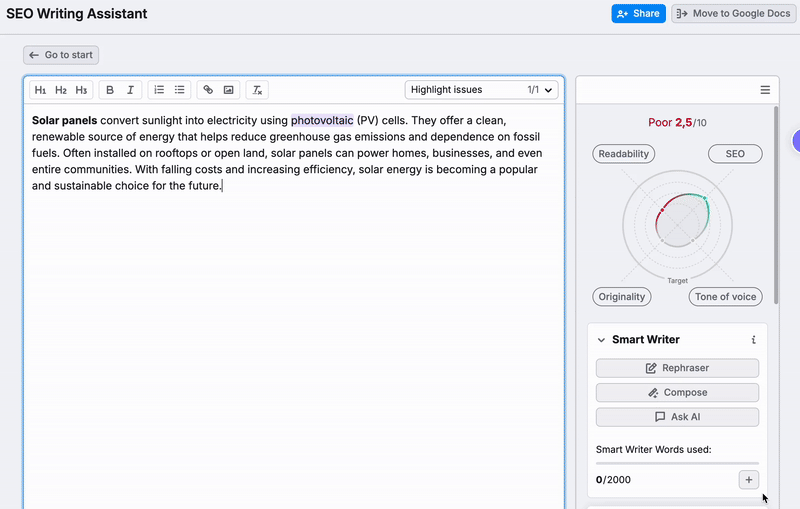
Use AI to Write And Rewrite Content
Use AI-powered features in SEO Writing Assistant to generate new content, rephrase existing text, and get quick answers to questions. These features use Smart Writer Words limits based on your subscription level.
There are three AI-powered features available in SEO Writing Assistant:
Rephrase Content with AI
The Rephraser helps you rewrite small portions of your content quickly. Select the text you want to modify, and a panel appears above your selection. Choose to rephrase, simplify, expand, or summarize the selected text. The AI generates a modified version that you can insert into your content.
You can also click the Rephraser button in the right-hand menu and enter text to rephrase.

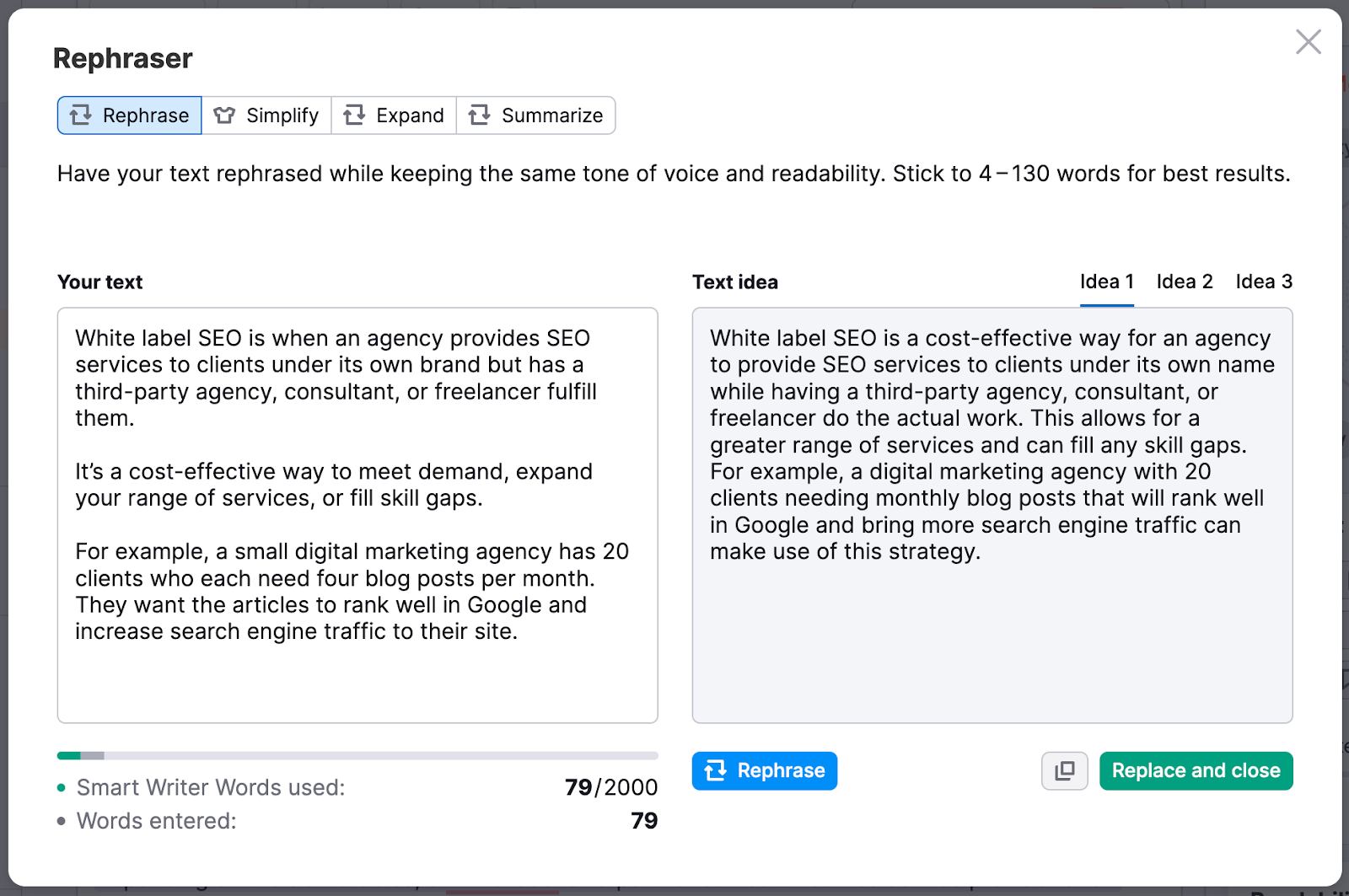
The Rephraser works best with text between 20-130 words. Always review AI-generated content before publishing. Usage limits depend on your subscription level and are measured in Smart Writer Words.
Generate New Content with Compose
Generate new content quickly by clicking the "Compose" button. This feature can help you expand on a topic or complete specific tasks you request, such as writing a short essay on a subject.

Compose is available in the Semrush interface and Google Docs add-on. The feature is not available in WordPress or MS Word. Each generated text consumes Smart Writer Words based on the number of words created (maximum 100 limits per generation, even if more words are produced).
Get Answers with Ask AI
Get answers about your topic by clicking the "Ask AI" button.

Ask AI is available in the Semrush interface and Google Docs add-on. Each answer consumes Smart Writer Words equal to the number of words in the response.
Understand Your Content Scores And Recommendations
Understand your content scores to see how well your content is optimized for search engines and readers. Work on the specific recommendations provided by SEO Writing Assistant to improve your score and content quality.
Here are the different scores you'll see in SEO Writing Assistant:
Overall score
The overall score is the main indicator of your content quality, appearing above the interactive chart. The score considers all four key aspects of your content: Readability, SEO, Originality, and Tone of Voice. Scores closer to 10 indicate more optimized content.
Let’s look at each of the individual components that make up the score.
1) Readability
Readability measures how easily readers can understand your text. We use the Flesch reading ease formula to give you this score and also analyze your top 10 competitors on Google to set a target readability benchmark.
Higher readability scores indicate more accessible and user-friendly content.
Once you click on the readability scale on the graph, SWA will expand to show you all of the different aspects that affect your readability score. These include the actual readability of your content, word count, title issues, and content issues.

a) Readability: SEO Writing Assistant displays your current score and a target score based on competitor content. Match or exceed the target score to ensure your content is as readable as top-ranking pages.
b) Word count: SEO Writing Assistant shows your current word count and the recommended target. You can manually adjust target readability scores and word counts by clicking the pencil icon next to the readability metric. Manual changes update your overall score accordingly.

c) Title issues: SEO Writing Assistant shows if your title exceeds Google's character limits or if you should add more words to attract users. Fix title issues to ensure your title displays properly in search results and encourages clicks.

d) Content issues: Identifies problems in your content, including long paragraphs, hard-to-read sentences, passive voice usage, and complex words. SEO Writing Assistant shows exactly which sentences or words need revision to improve your score. Click the Simplify button to open the Rephraser window for any flagged content and get AI-powered suggestions to make your writing clearer and more accessible.

Now, let's move on to the next component of your overall score.
2) SEO
Just like with readability, clicking on SEO will expand to show you the different factors that make up your SEO performance.

These factors include:
a) Target keywords: Target keywords are the main keywords you want your content to rank for. You entered these keywords when setting up your recommendations. Your content must include these keywords naturally to improve search visibility. SEO Writing Assistant tracks how well you've incorporated your target keywords throughout your text.
b) Recommended keywords: These are words that are semantically related to your target keywords and commonly appear in top-ranking competitor content. Incorporating these keywords naturally can improve your content's topical relevance and search performance.

SWA also shows a warning if it detects any keyword stuffing. Keyword stuffing is when you use keywords too frequently in your content, which can harm your search rankings.

c) Alt attribute issues: SWA will remind you to add alt attributes to your images if you haven’t done so. Don’t ignore this check, as alt text is still essential for image SEO.
d) Link Issues: SWA will highlight if there are any problems with internal links you’ve added to your content. For example, your links might be broken (returning a 404 error). Or there are too many links present within the content (which can look spammy).
e) Title issues: SWA will show whether the page title includes your target keyword or not. Including a target keyword in a title helps your content rank better.

3) Tone of Voice
Tone of Voice analyzes how your writing sounds to readers based on word choice, rhythm, word order, and pacing.
Your tone can be classified as very casual, somewhat casual, neutral, somewhat formal, or very formal. SEO Writing Assistant shows you where your text falls on this scale and identifies your document's most casual and most formal sentences.
Set or change your target tone of voice by clicking the pencil icon in the top right corner.
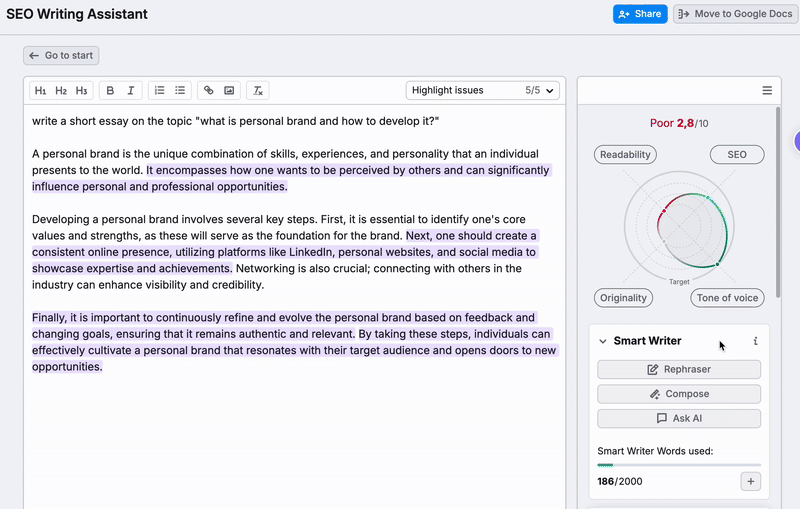
The target tone you choose depends on the type of content you're writing. Academic pieces typically require a more formal tone than blog posts. If some sentences differ from your overall tone of voice, SEO Writing Assistant flags them so you can revise if needed.
The Tone of Voice feature also highlights filler words and phrases in your text. An AI-based feature allows you to rewrite sentences containing these phrases for clearer, more concise writing.

4) Originality
Originality tells you if your content is copied from elsewhere on the web. Navigate to the Originality section and click "Check" to see your originality percentage, along with any text fragments that appear unoriginal.
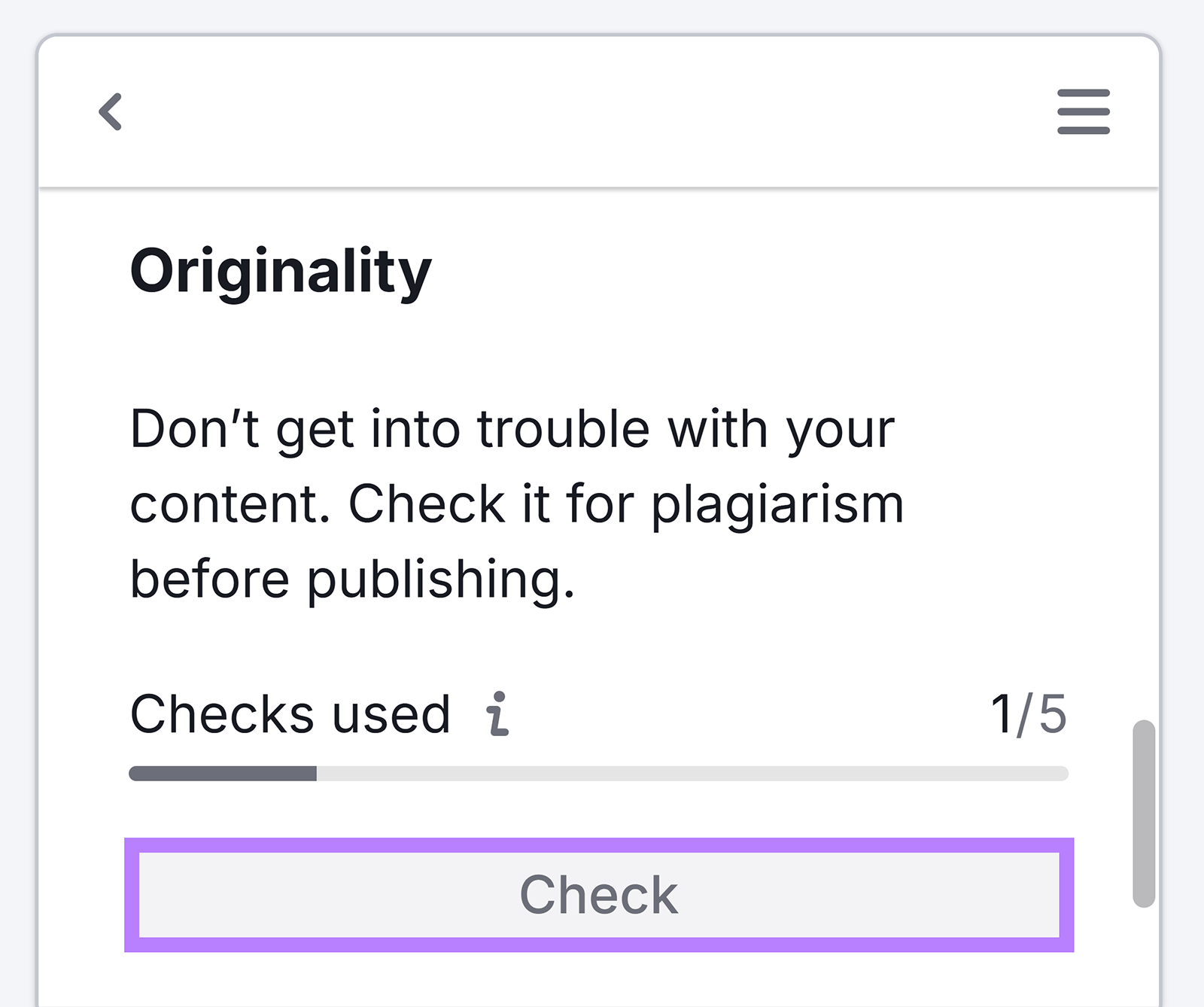
Having a high percentage of copied words can lead to multiple risks. Hover over the highlighted piece of the text and click “Rephrase.” This feature will modify your copy, ensuring there’s no plagiarism in your article. You can paraphrase small bits of text (up to 500 words) or the whole article as well.

You can also exclude one or several domains to prevent it from popping up in the originality checker. All you need to do is click on the eye icon directly to the right of the text source.
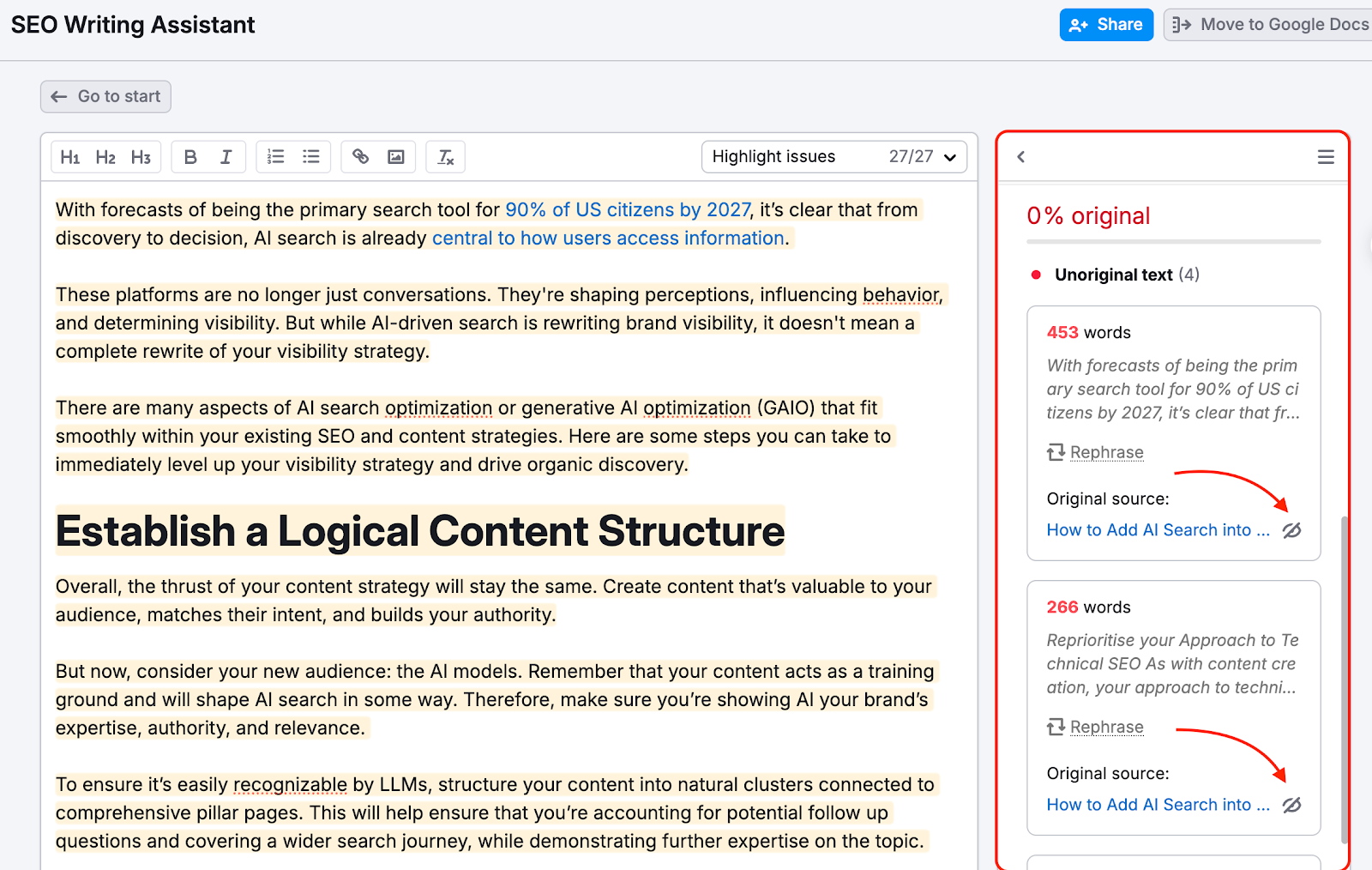
This could be useful if you are updating a piece of content on your own website or blog. Because this content already exists on your site while you are updating it, it will be marked as plagiarized. Just click to exclude the domain and solve this problem.
Customize Your View to See All Recommendations at Once
Customize your view to organize all recommendations in a single list so you don’t have to click on a specific aspect to see recommendations.
To do this, go to the top-right corner of the SEO Writing Assistant menu and click the three-line icon. From here, click on “Switch view.” Once this is done, you will see the view change so that it shows you all the recommendations at once.
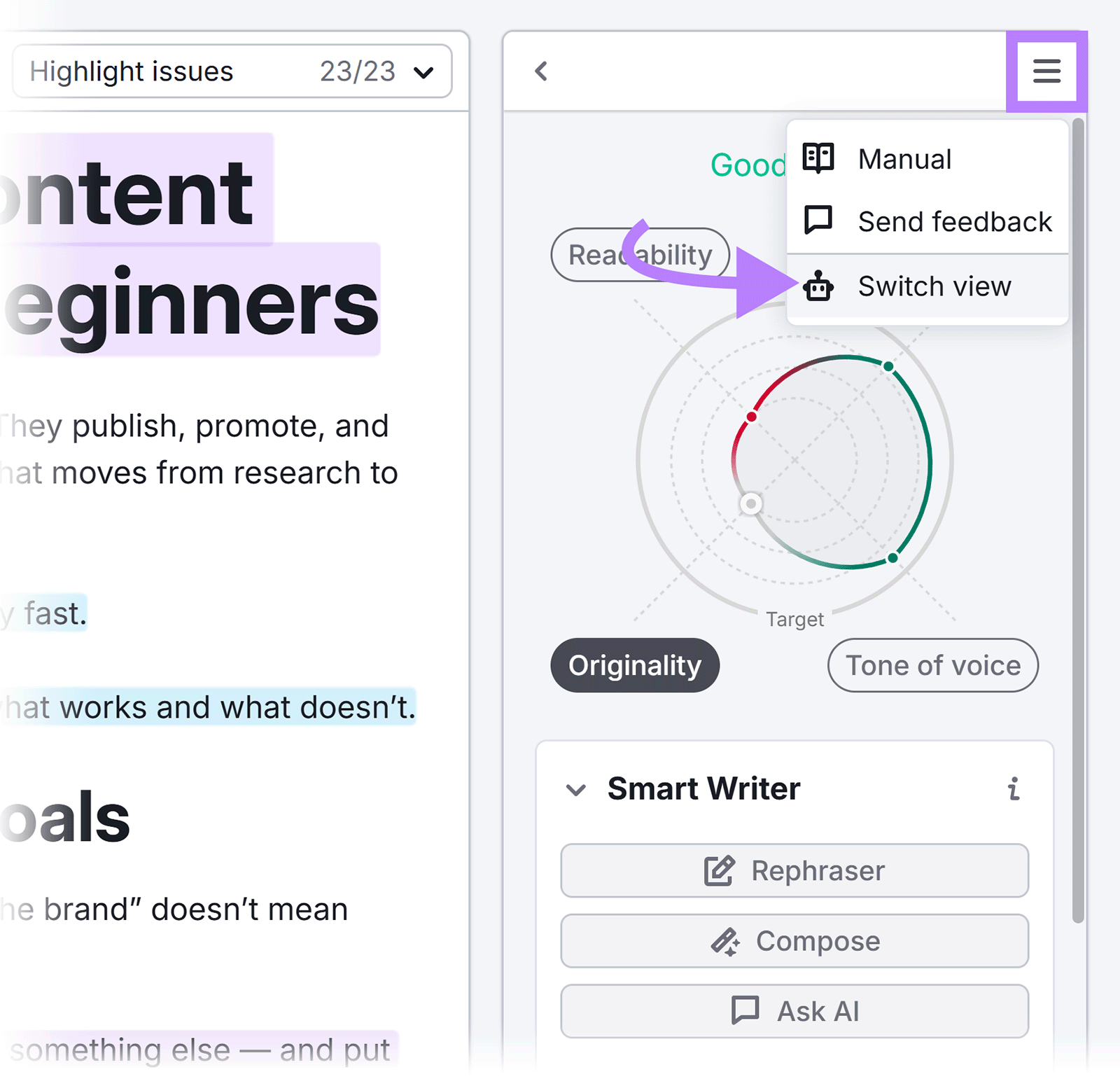
Enable Highlighting for Issues
Enable issue highlighting to see exactly where the SEO Writing Assistant has identified problems in your content. This feature highlights text sections that need attention, making it easy to locate and fix issues quickly.
Each recommendation category is marked with a different color for easy identification. Hover over any highlighted section to see the specific recommendation and what needs to be fixed.
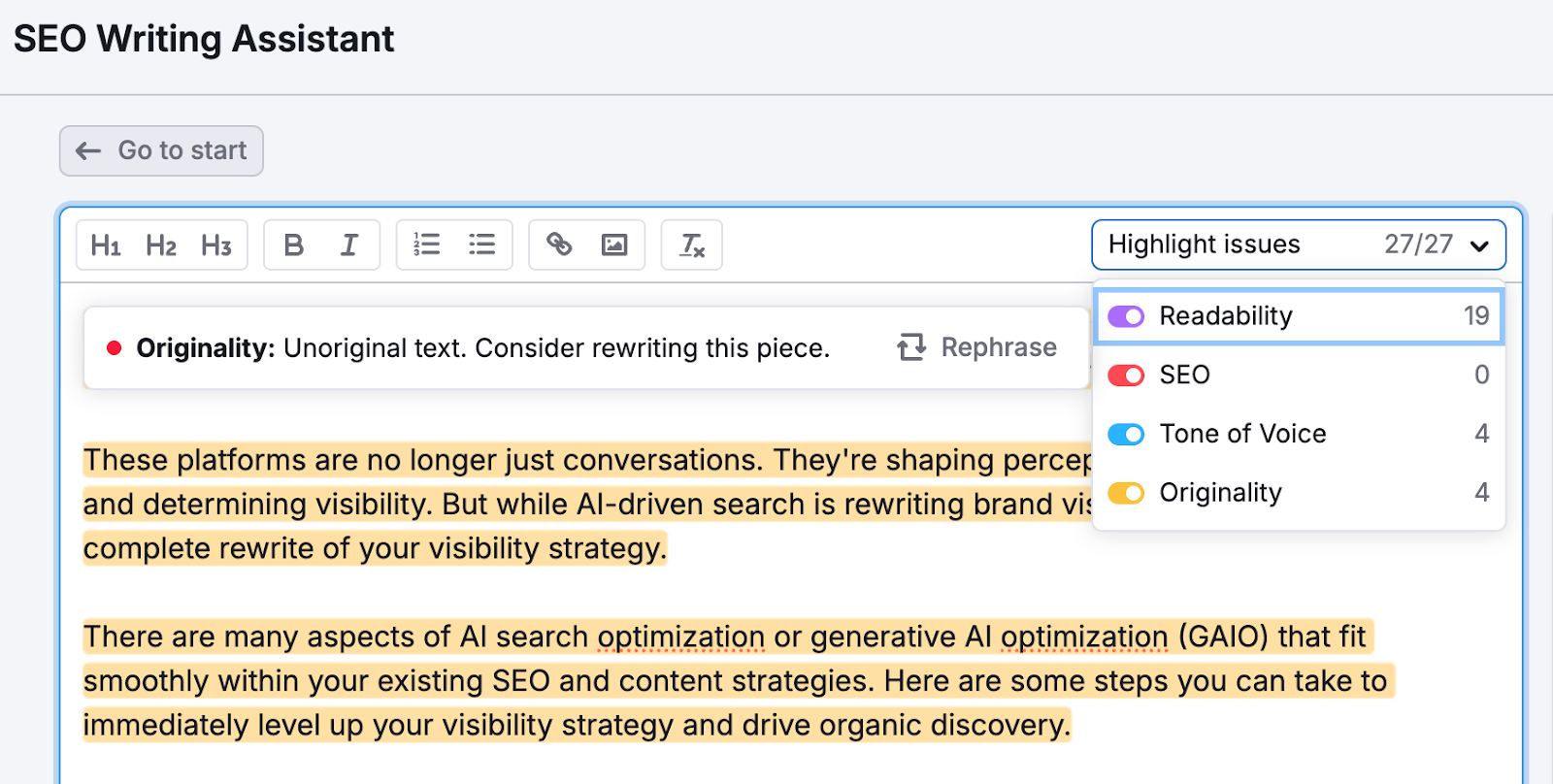
Please note: This feature is available only in the SWA editor inside Semrush. You will not find highlights in Google Docs, WordPress, or MS Word.
Organize and Access Your Documents
You can access your previous documents by searching for a title or target keyword. If you want to clean up your workspace and keep things organized, you can archive the unused documents.

Instead of being deleted, archived documents are moved to a separate list, where you can review and unarchive them whenever needed.

While you're working on a particular document, the tool saves the changes you're making in real time. So even if you lose internet connection or close your browser unexpectedly, your work won't be lost.
If there are several saved versions, you can switch between them to decide which one to continue working on.

Please note that once you select to use a certain version of the document, all other versions are automatically discarded, and you won’t be able to restore them later.
You can also collaborate and distribute workload between different team members with the document-sharing feature. Find more information about this here.
3. Understand SEO Writing Assistant Usage Limits
Understand the usage limits for different subscription levels so you can sign up for the right plan. SEO Writing Assistant is part of the SEO Toolkit, and different subscription tiers come with different usage limits:
- Free users and those on the Pro tier of the SEO Toolkit subscription can generate up to 2 documents per account
- Users on the Guru or Business tiers of the SEO Toolkit subscription can generate an unlimited number of documents each month
When you create a template in SEO Content Template, you spend SEO Idea Units. However, when you send this template to the SEO Writing Assistant and open it in Google Docs, no more units are charged, even if you make any changes.
Plagiarism Checker Limits
The Plagiarism checker feature has the following usage limits:
- Pro SEO Toolkit subscription: 3 checks in total per account.
- Guru SEO Toolkit subscription: 5 checks per month.
- Business SEO Toolkit subscription: 10 checks per month.
If you would like to purchase additional Plagiarism limits, you can do so from your Subscription Info page. Users on the Guru or Business tiers can purchase 10 additional checks for $5/month.
Smart Writer Words
AI-powered features like Rephraser, Compose, and Ask AI consume Smart Writer Words. Here's what you get with each tier:
- Pro: 500 words (lifetime limit)
- Guru: 1,000 words per month
- Business: 2,000 words per month
Smart Writer Words reset on the 1st of each month for Guru and Business users.
You should also note that the different features consume words at different rates:
- Rephrase, Simplify, or Summarize: 1 Smart Writer Word per word in your text
- Expand: 2 Smart Writer Words per word in your text
- Split sentences: 10 Smart Writer Words per split
You may purchase additional Smart Writer Words limits from the Subscription Info page. Users on the Guru or Business tiers can purchase 10,000 Smart Writer Words for $20/month.