Topic Research helps you find content ideas, headlines, and questions for blog posts, ebooks, podcasts, and other content types.
What You Need to Know Before Starting
To use Topic Research, you need a topic or keyword that you want to create content about. Enter it in the search bar to get started.
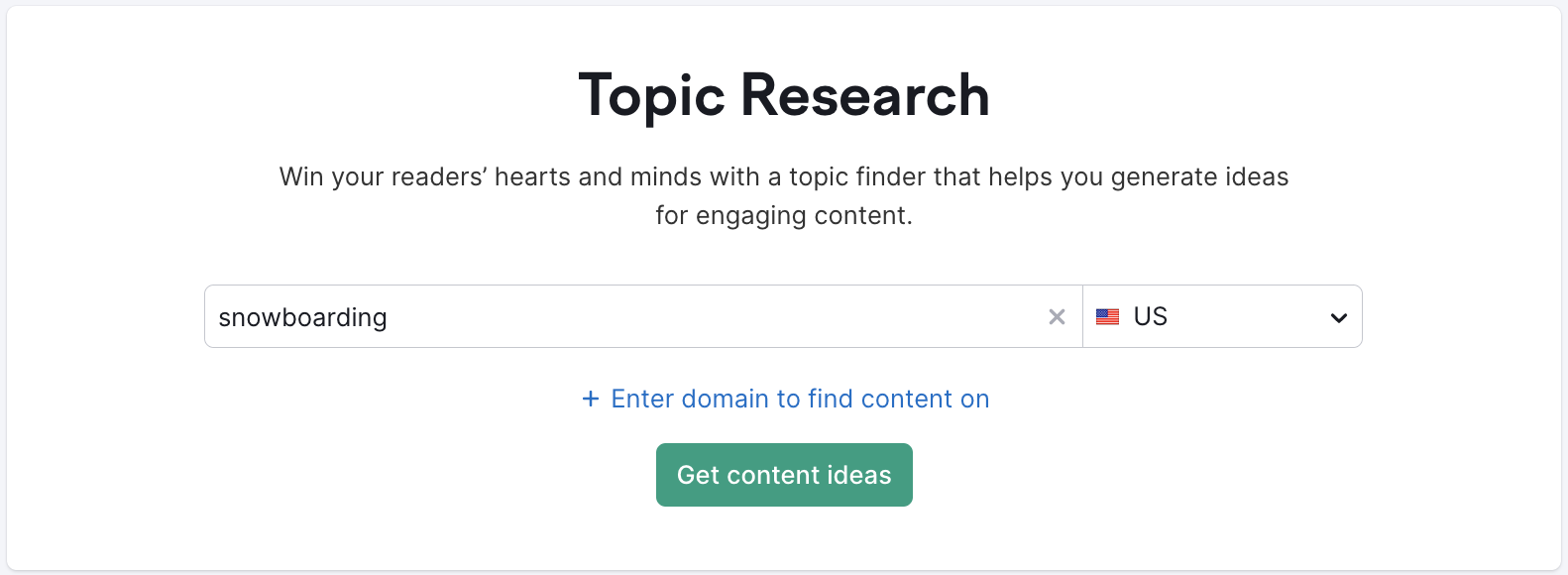
Note: Free users can run two searches before needing to subscribe.
How to Generate Content Ideas
- Enter your topic or keyword in the search bar
- Click "Get content ideas"
- Topic Research generates subtopics with:
- Headlines: Popular article titles on this topic
- Questions: What people are asking about this topic
- Related searches: Connected topics to explore
You can view your results in four different ways: Cards, Explorer, Overview, and Mind Map. Each view helps you analyze content ideas from a different angle.
Understanding the Four View Types
Choose the view that matches how you want to analyze your content ideas. You can switch between views at any time.
Cards View: Browse Topics Visually
When to use: Use Cards view to quickly scan subtopics and identify trending opportunities.
Cards view displays subtopics as individual cards. Each card shows the top 3 headlines for that subtopic. Click any card to see up to 10 headlines, plus questions and related searches.

Trending subtopics appear first. These topics have grown in popularity over the last 60 days, making them timely content opportunities. You can turn off trending sorting using the toggle at the top.
Sort your cards by:
- Volume: Search volume for the subtopic
- Difficulty: How hard it is to rank for this topic
- Topic efficiency: Balance of volume and difficulty

Hide irrelevant cards: Click the eye icon on any card to remove it from your view. Hidden cards cannot be recovered.

Explorer View: Analyze Content Performance
When to use: Use Explorer view to compare engagement metrics across multiple content ideas and find the best-performing topics.
Explorer view breaks down each subtopic into a table showing:
- Content idea: The specific article or headline
- Facebook Engagements: Number of times the page was shared on Facebook
- Backlinks: Number of sites linking to this content
- Total shares: Combined Facebook engagements and backlinks
Click any column header to sort by that metric. This helps you identify which content ideas resonate most with audiences.
Like Cards view, you can filter to show only trending subtopics using the toggle at the top.

Overview View: See Top 10 Results at a Glance
When to use: Use Overview view when you need a quick summary or want to shorten your research time.
Overview view shows the top 10 items in each category:
- Headlines
- Questions
- Subtopics
- Related searches
This view is useful for rapid content planning or when you need to quickly extract ideas without deeper analysis.

Mind Map View: Visualize Topic Connections
When to use: Use Mind Map view to see how topics connect to each other or to present ideas to your team visually.
Mind Map view displays the same information as Cards view but in a visual diagram. You'll see your topics, headlines, questions, and related searches connected to your seed keyword.
Trending topics are highlighted in red.
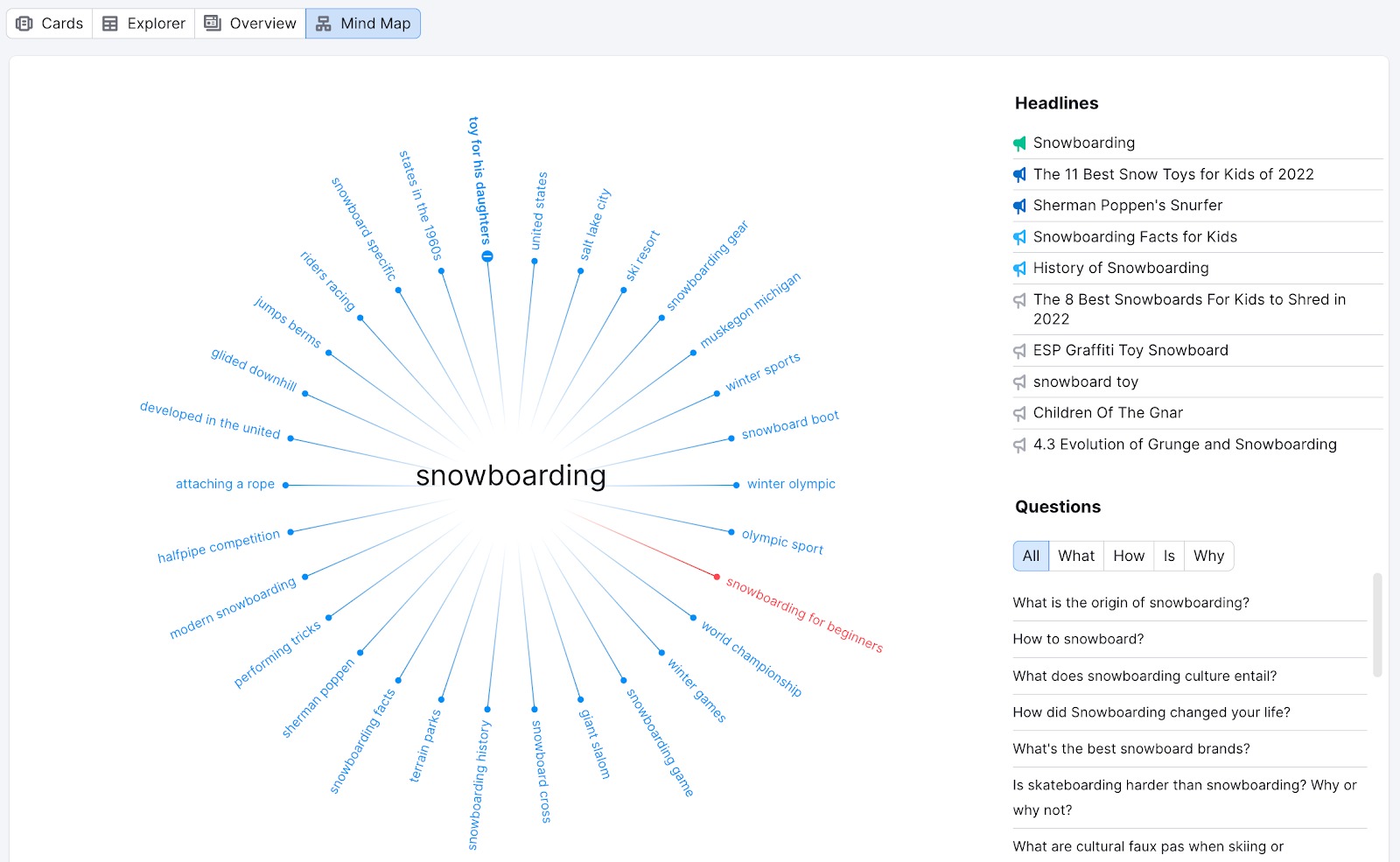
How to Filter and Refine Your Ideas
Once you've generated content ideas, use these features to narrow down your list and find the best opportunities.
Finding High-Performing Headlines
Each card shows the top 3 headlines by default. Click on any card to expand and see up to 10 headlines, ranked by the number of backlinks they've earned.
Identify high-resonance content: Look for the bullhorn icon next to each headline. This shows how strongly the content resonates with audiences:
- Green: High resonance
- Blue/Light blue: Medium resonance
- Gray: Low resonance

Hover over the icon to see more details. Use high-resonance headlines as inspiration for topics that engage your audience.

Finding Question-Based Content Ideas
Question-based headlines tend to attract more clicks and can help you rank for Featured Snippets.
Click on any card to see questions people are asking about that subtopic. Filter questions by interrogative word (what, how, why, is, are) to match specific search intents.

Note: Filter options only appear for interrogative words that exist in the data. If you don't see a "why" filter, it means no "why" questions were found for that subtopic.
Using Related Searches
Related searches appear at the bottom of each card. These show additional topics connected to your subtopic.
Click any related search to start new topic research for that term. This helps you expand your content ideas or find adjacent topics to cover.

Advanced Filtering Options
Use location and domain filters to target specific markets or analyze competitor content coverage.
Filter by Location
Target your content ideas for a specific geographic audience by selecting a country or city. This ensures your topic research reflects what people in that location are searching for.

Enter your target location in the location filter at the top of the page.
Filter by Domain (Competitor Analysis)
Enter any domain in the "Search content on domain" field to see if that site has content ranking for your subtopics.

How it works: If the domain ranks in the top 100 for a subtopic, that card will be highlighted in green. Click the card to see the ranking page, or click the blue arrow next to the domain URL to open their article directly.

Use this to:
- Analyze competitors: See which subtopics your competitors have covered
- Avoid duplicate content: Check your own domain to ensure you're not creating content you already have
- Find content gaps: Identify topics your competitors haven't covered yet
Saving and Exporting Your Ideas
Save content ideas to build your content calendar and export them for team collaboration.
Export to Excel
Click the "Export to XLS" button in the top right of the Favorite Ideas tab to download all your saved ideas.
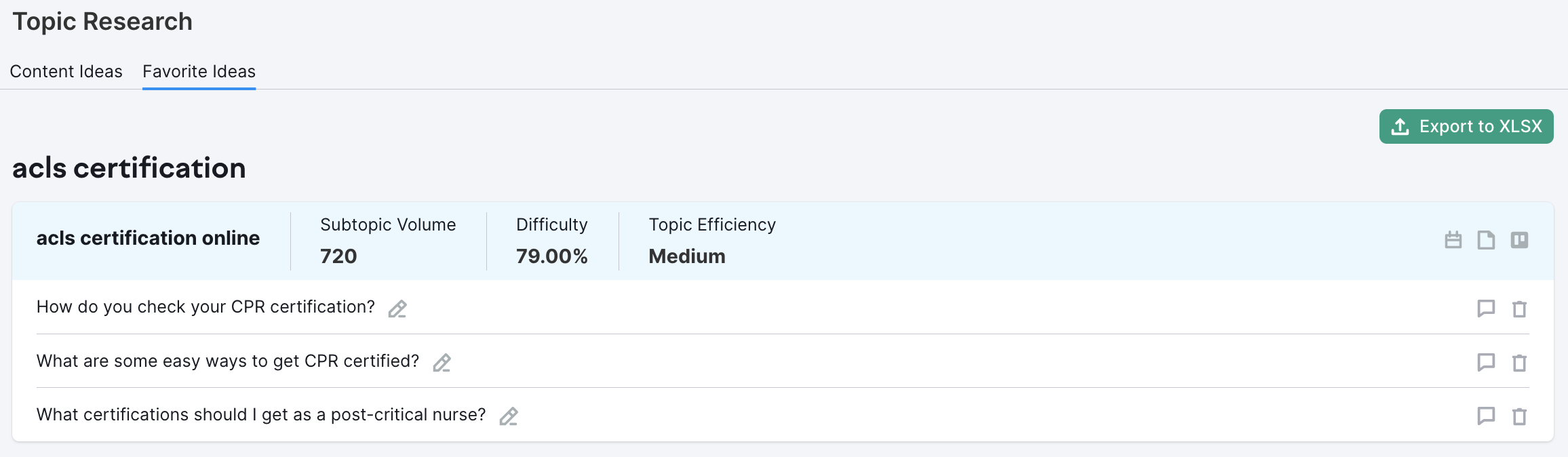
Your Excel file includes:
- Potential resonance
- Backlinks
- Content idea
- Topic
- Subtopic
- Search volume

Use this export to share ideas with your team or add them to your content planning tools.
Integrating with Other Tools
Send content ideas directly to Trello or SEO Content Template to streamline your workflow.
Send Ideas to Trello
Click the Trello icon next to any subtopic (available on the front page or in the “Favorite Ideas” tab). Select which Trello board to send the task to.

This lets you add content ideas to your project management workflow without switching tools.
Create SEO Content Template
Click "Create SEO Content Template" next to any subtopic (available on the front page or in the “Favorite Ideas” tab).

SEO Content Template opens in a new tab with your keywords pre-filled. Click "Create SEO Content Template" again to get SEO recommendations for your article, including:
- Target keywords to use
- Recommended word count
- Backlink opportunities
- Related questions to answer
